Connecting App to Dashboard¶
To connect any hardware device to your account dashboard, first you need to have a App installed on your device - whether it is a TV, a tablet, a smart device, or a media player.
Which App file and version you need, depends on your hardware device Operating System.
Download the App for your OS from downloads and install it. Detailed instructions for installation on other operating systems can be found in our tutorials.
Once installed, connect a hardware device in 6 simple steps:
- Open the software on your device. Write down the six-figure code displayed on the screen. You will need it later.
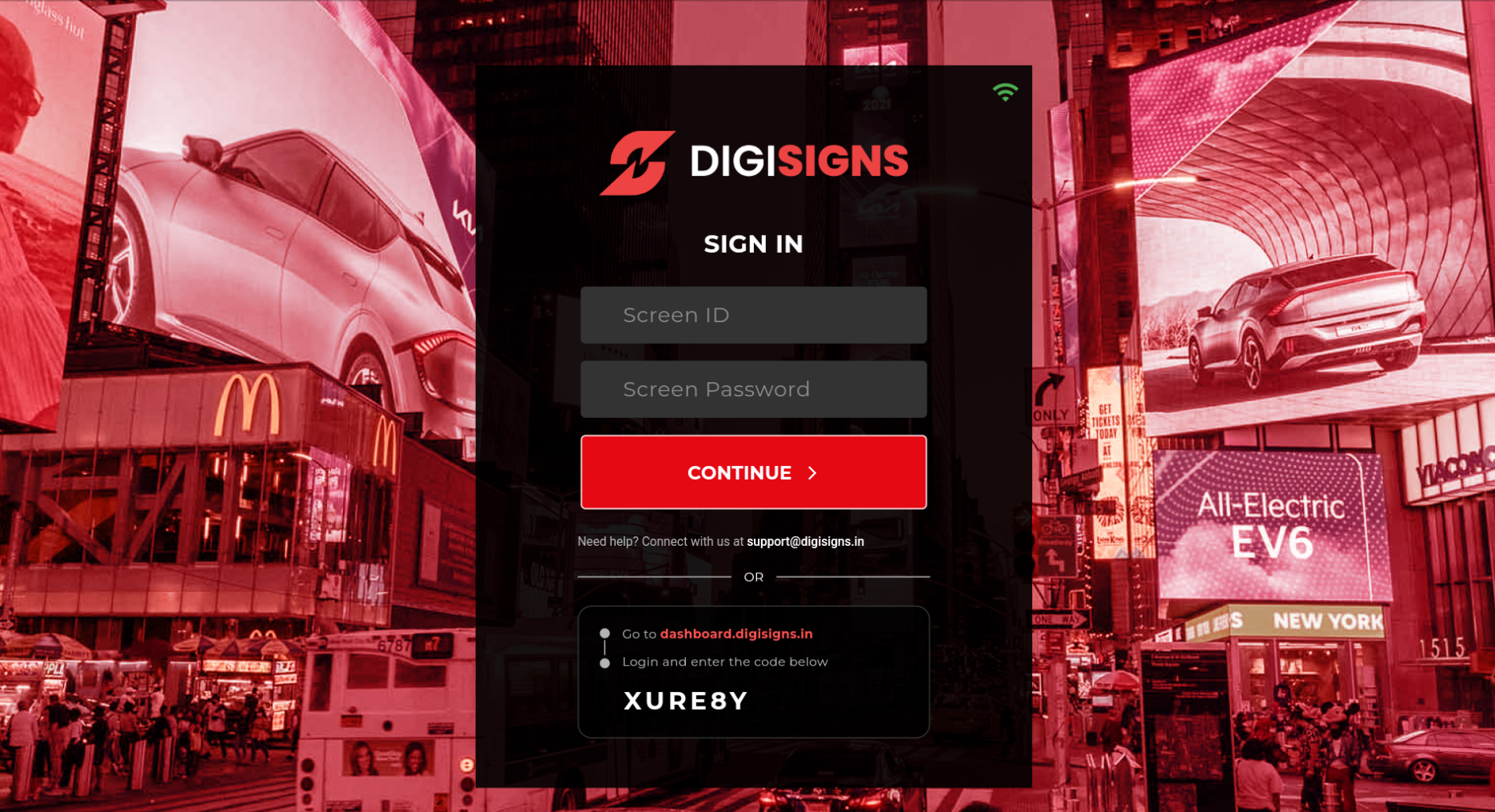 2. Log into your Digisigns Dashboard and select “Screens” from the left-hand menu.
3. Click on the “Screens” option on the sidebar.
2. Log into your Digisigns Dashboard and select “Screens” from the left-hand menu.
3. Click on the “Screens” option on the sidebar.
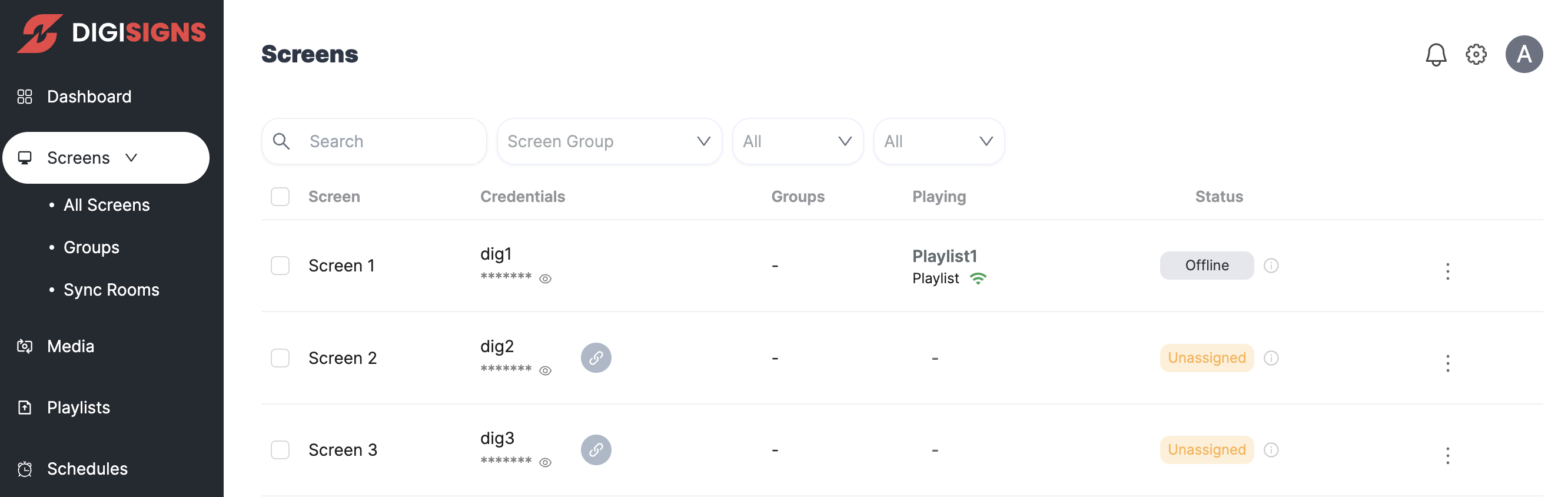 4. Enter the App Login code against the screen you want to log in by clicking on the LINK button and click "Confirm".
4. Enter the App Login code against the screen you want to log in by clicking on the LINK button and click "Confirm".
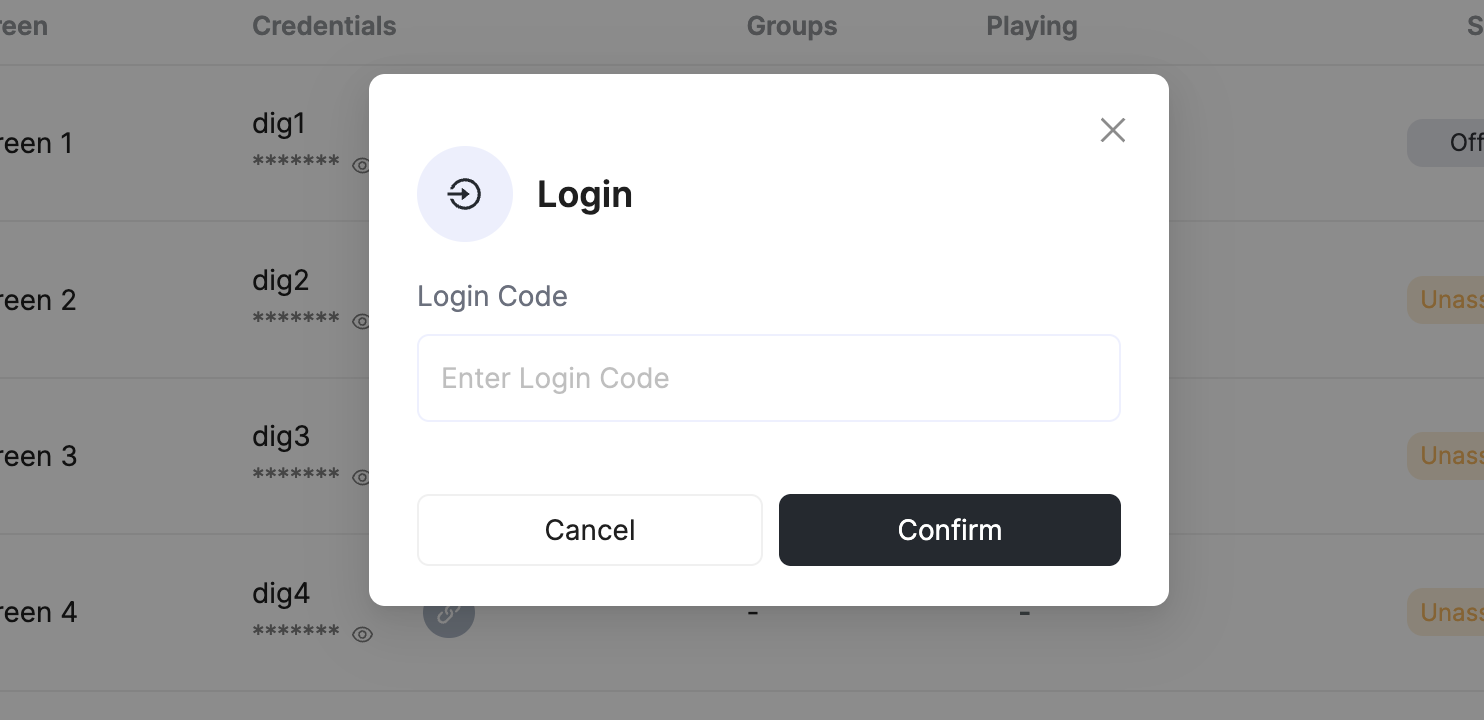 5. Give the Screen a name. Complete additional info and settings as you prefer. You can always edit specific settings at any later time by clicking on the vertical ellipsis (⋮) and clicking Edit Screen. Confirm with "OK" at the bottom of the popup.
5. Give the Screen a name. Complete additional info and settings as you prefer. You can always edit specific settings at any later time by clicking on the vertical ellipsis (⋮) and clicking Edit Screen. Confirm with "OK" at the bottom of the popup.
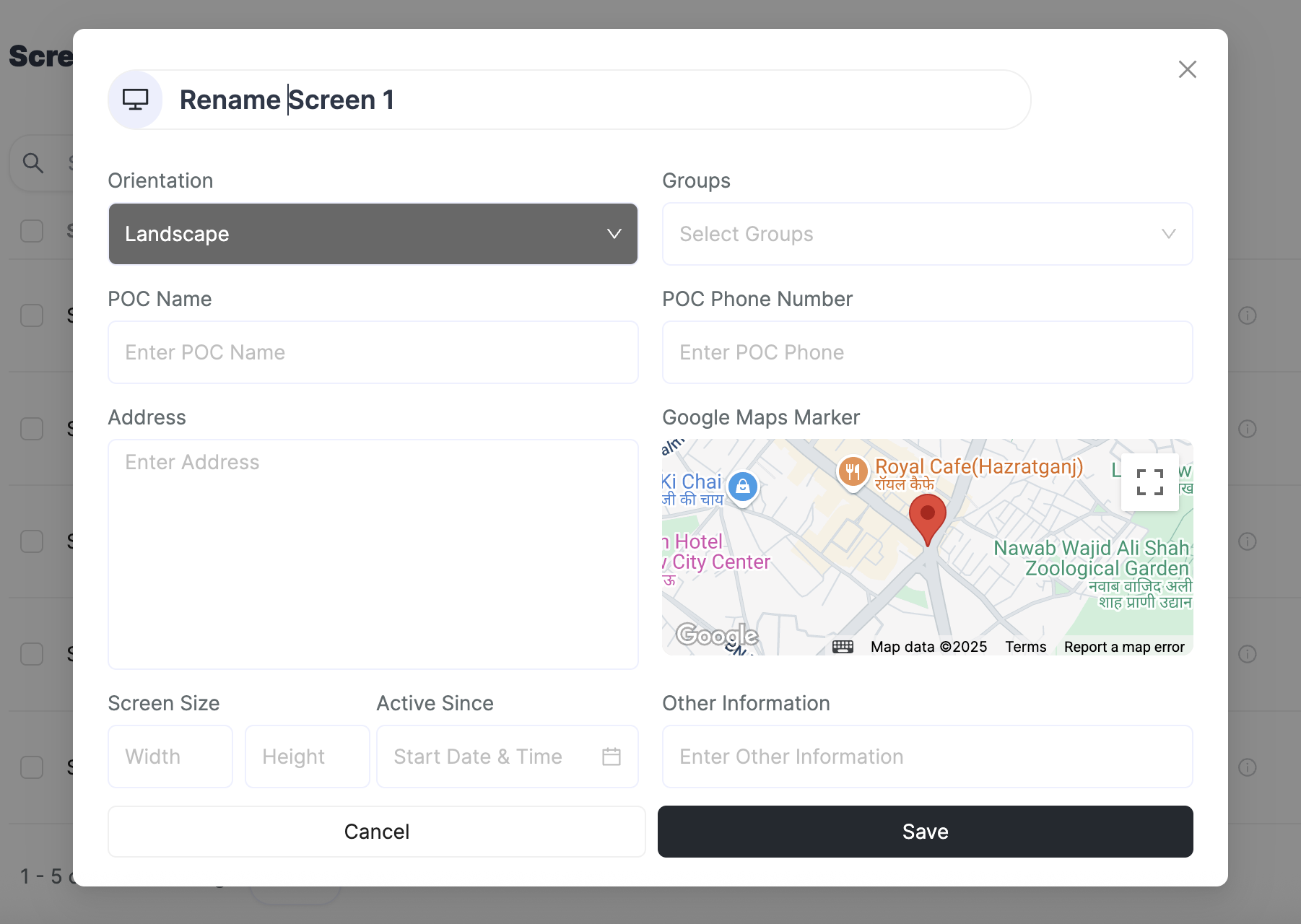 6. Your Player is now ready to receive content to display! Because you have just set the App up, a “No Media Found” message will be displayed on the screen. Assign New Playlist and Publish on to this screen to play.
6. Your Player is now ready to receive content to display! Because you have just set the App up, a “No Media Found” message will be displayed on the screen. Assign New Playlist and Publish on to this screen to play.

Login with user password¶
This is an additional option available to login into the Digisigns Player App. This is especially useful for bulk installations. The login credentials are available for each screen next to the the screen name, which can be directly fed onto the app to link it to the dashboard.
