Getting Started with Digisigns¶
Welcome to Digisigns, your complete cloud-based digital signage solution. This comprehensive guide will walk you through everything you need to know to transform your screens into powerful communication tools that captivate your audience and drive engagement.
Introduction to Digisigns¶
Digisigns is a powerful cloud-based digital signage platform that allows you to create, manage, and display dynamic content across multiple screens from a single dashboard. Our solution empowers businesses of all sizes to craft engaging digital experiences that captivate audiences and deliver measurable results.
Key Features:
- Intuitive drag-and-drop content management
- Flexible playlist creation and scheduling
- Multi-user access with permission controls
- Comprehensive screen management
- Real-time monitoring and analytics
- Support for various media types (images, videos, web content)
- Industry-specific templates and layouts
Account Setup¶
Creating Your Digisigns Account¶
-
Visit digisigns.in and click on Start Free Trial
-
Choose your preferred sign-up method: - Sign in with Google (recommended for faster setup) - Click "Register Here" to create an account with your email
-
Complete the registration form with your business details
-
Verify your email address through the confirmation link sent to your inbox
-
Sign in with your newly created credentials
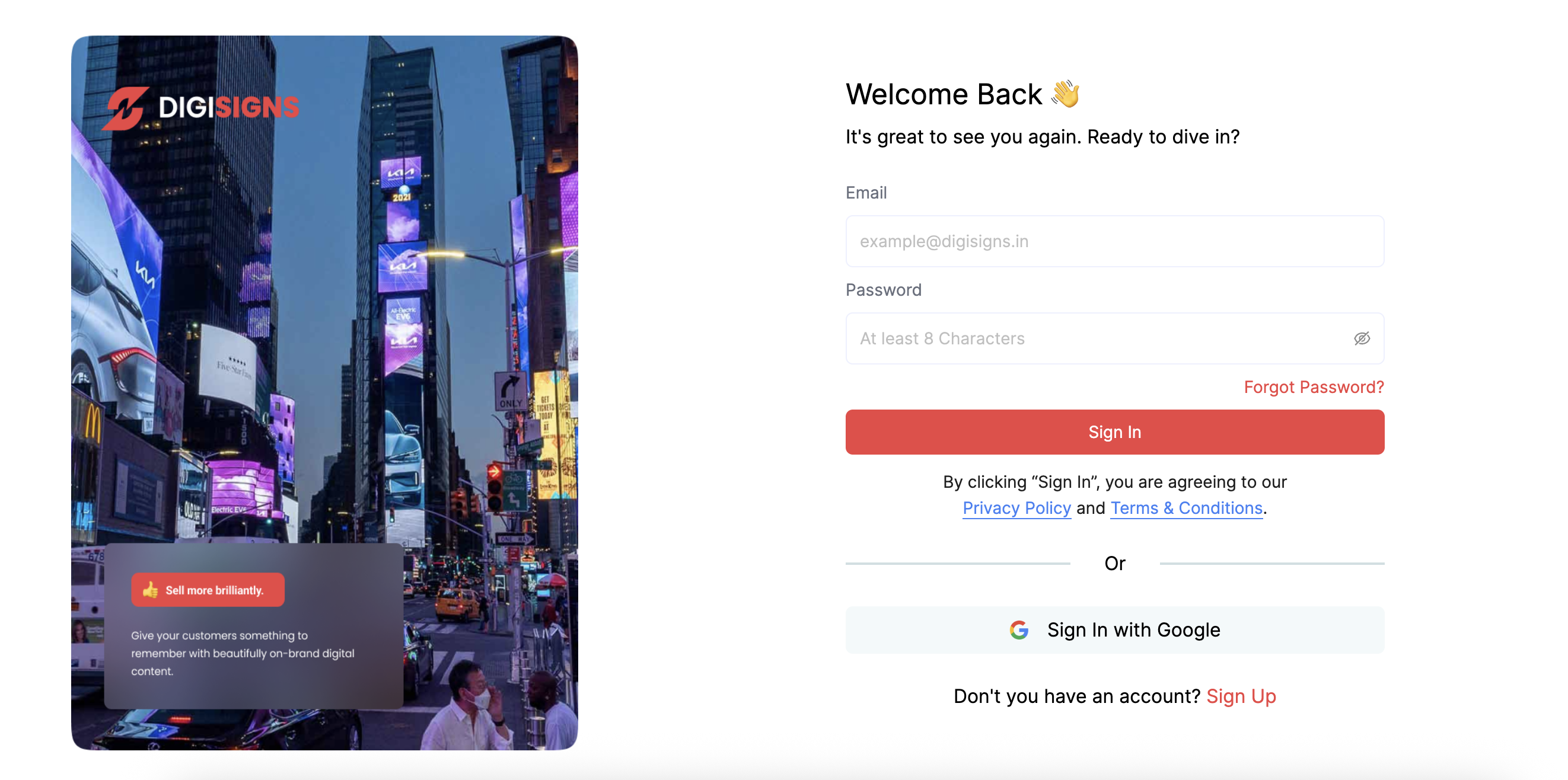
Platform Overview¶
After logging in, you'll be directed to your Digisigns dashboard. Here's a breakdown of the main navigation menu:
Dashboard¶
The central hub providing an overview of your digital signage network: - Credit balance and subscription status - Active users and screen count - Interactive map showing screen locations and content status - Performance metrics and content engagement analytics
Users (within Accounts Section)¶
Manage access and permissions for your team: - Create user accounts for team members - Assign role-based permissions (admin, content creator, viewer) - Monitor user activity and content changes - Control access to specific screens or screen groups
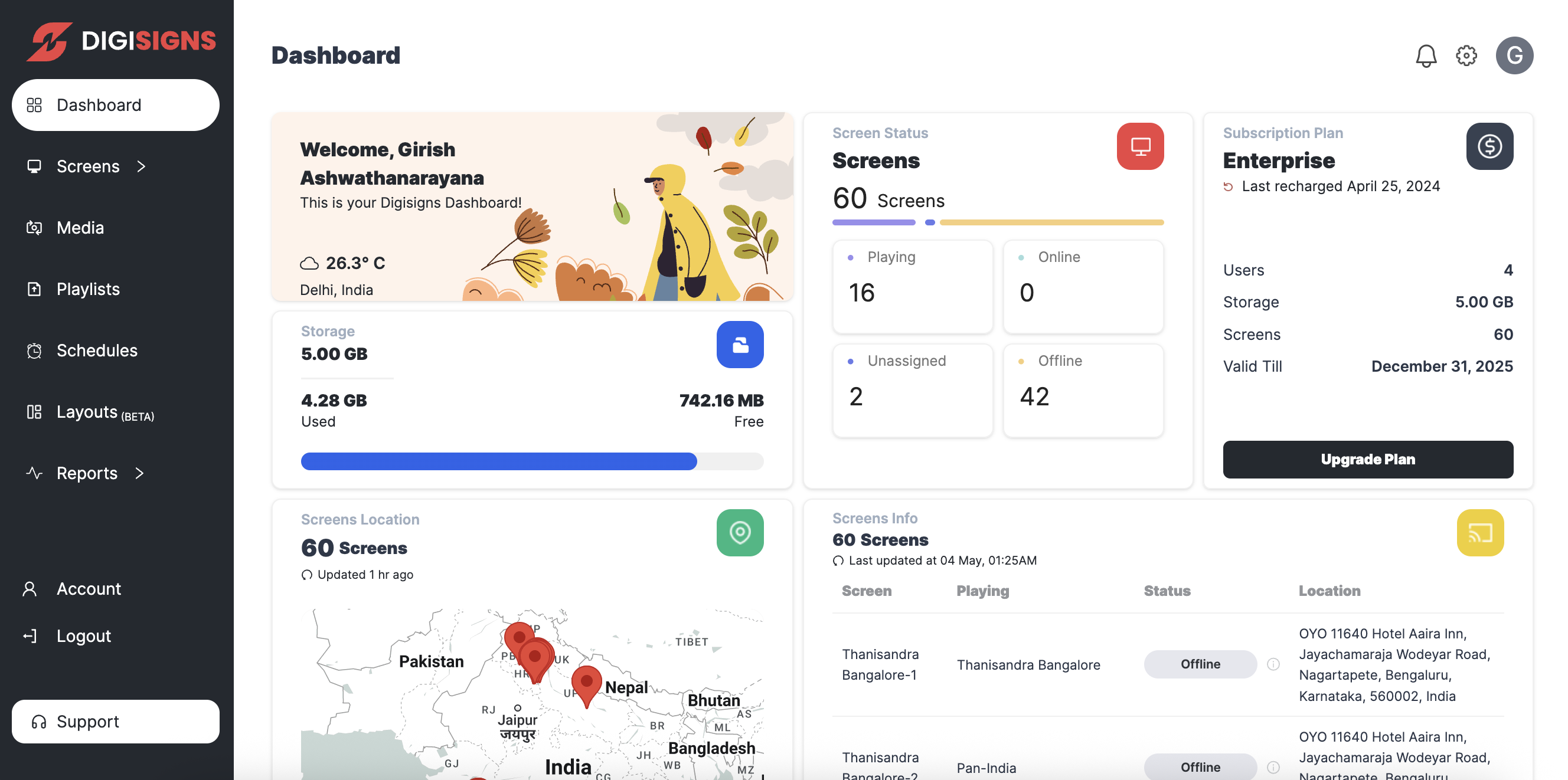
Media¶
Your content library for all digital assets: - Upload and manage images, videos, and other media files - Organize content with folders and tags - Preview files before publishing - Check file compatibility and optimization
Supported File Formats: - Images: PNG, JPG, JPEG - Videos: MP4 - Maximum file size varies by subscription plan

Playlists¶
Create dynamic content sequences for your screens: - Build custom playlists by combining multiple media assets - Set display duration for each item - Schedule playlists for specific dates and times - Assign playlists to individual screens or screen groups

Screens¶
Manage all your display devices: - View all connected screens and their status - Group screens by location or purpose - Assign content and playlists to screens - Monitor screen health and connectivity - Access screen login credentials for device setup

Account¶
Manage your Digisigns subscription and profile: - Update business and personal information - View billing history and invoices - Manage subscription plan and add-ons - Configure system-wide settings and preferences
Content Management¶
Uploading Media¶
- Navigate to the Media section
- Click the Upload button
- Select files from your computer (remember to use supported formats)
- Wait for the upload to complete
- Your files will appear in your media library
Creating Playlists¶
- Go to the Playlist section
- Click Create New Playlist
- Give your playlist a descriptive name
- Add media items from your library by clicking Add Media
- Arrange items in the desired order using drag-and-drop
- Set duration for each item
- Click Save Playlist
Scheduling Content¶
- Select a playlist from your list
- Click on Schedule
- Choose between: - Always Play: Content plays continuously in a loop - Scheduled Play: Set specific dates and times
- For scheduled play, select start and end dates/times
- Click Save Schedule
Advanced Content Options¶
- Content Zones: Divide your screen into multiple sections
- Dynamic Content: Integrate live feeds, weather, social media
- Interactive Elements: Add touch-enabled features
- Templates: Use pre-designed layouts for specific industries
Screen Setup & Configuration¶
Adding a New Screen¶
- In the Screens section, click Add New Screen
- Enter a descriptive name and location details
- Select screen orientation (landscape or portrait)
- Click Generate Credentials
- Save the screen ID and password for device setup
Grouping Screens¶
- In the Screens section, click Create Group
- Name your group (e.g., "Lobby Displays" or "New York Branch")
- Select screens to include in the group
- Click Save Group
- You can now assign content to multiple screens simultaneously
Assigning Content to Screens¶
- Select a screen or screen group
- Click Assign Content
- Choose a playlist from your library
- Set schedule preferences
- Click Publish
Mobile Application Setup¶
For Android Devices¶
- Download the App: - Go to Google Play Store - Search for "Digisigns" - Install the application

- Enable Auto-Updates: - Open Google Play Store - Tap your profile icon in the top right - Select Settings - Go to Network preferences - Choose Auto-update apps - Select Over any network or Over Wi-Fi only

- Device Configuration: - Connect your device to a power source - Ensure stable internet connection - For public displays, secure the device to prevent tampering - Consider using screen lock apps to restrict access
Setting Up Your Screen¶
- Launch the Digisigns app on your device
- If prompted for an update, complete the update first
- Enter the screen ID and password from your Digisigns account (These credentials can be found in the Screens section of your dashboard)

- Select screen orientation if prompted
- Wait for content to download and display
- Your screen is now connected and will display according to your scheduled content
Best Practices¶
Content Design¶
- Keep it simple: Clear, concise messaging has the most impact
- Use high-quality assets: Ensure images and videos are professionally produced
- Consider viewing distance: Adjust text size based on how far viewers will be
- Maintain brand consistency: Use your brand colors, fonts, and style
- Refresh regularly: Update content to keep viewers engaged
Technical Optimization¶
- Right-size media: Optimize file sizes for smooth playback
- Test thoroughly: Preview content before publishing to screens
- Monitor connectivity: Ensure stable internet for all devices
- Schedule updates: Plan content changes during off-hours
- Regular maintenance: Check screens and devices periodically
Content Strategy¶
- Know your audience: Tailor content to viewer preferences and needs
- Set clear objectives: Define what you want to achieve with each screen
- Measure effectiveness: Use analytics to refine your approach
- Create content calendar: Plan seasonal and promotional content in advance
- A/B test: Try different approaches to see what resonates best
Subscription Plans¶
Digisigns offers flexible subscription options to suit businesses of all sizes:

For the most current pricing information, please visit digisigns.in/pricing
Enterprise Solutions¶
For larger deployments or custom requirements, contact our sales team to discuss enterprise solutions: - Custom feature development - Integration with existing systems - Volume licensing discounts - Dedicated account management
Support Resources¶
Documentation¶
- Product guides and tutorials
- Feature updates and release notes
- Troubleshooting guides
- FAQ section
Technical Support¶
- Email: support@digisigns.in
- Phone: [Contact number]
- Live chat: Available on website during business hours
Training Resources¶
- Video tutorials
- Webinars
- Knowledge base articles
Ready to transform your screens into powerful communication tools?
Start creating engaging digital experiences today with Digisigns. For additional assistance or custom solutions, contact our support team at support@digisigns.in.